We use cookies and other tracking technologies to improve your browsing experience on our site, show personalized content and targeted ads, analyze site traffic, and understand where our audiences come from. To learn more or opt-out, read our Cookie Policy. Please also read our Privacy Notice and Terms of Use.
By choosing I Accept, you consent to our use of cookies and other tracking technologies.
If you're looking for a more organized way to manage your music lessons, MusicTeacherNotes can help. You can use the notes feature in your lesson view to add notes to a specific lesson. These notes can be shared with your students or kept private.
If you teach online music lessons, you can use the notes feature to share Zoom invitations with your students, making it easier for them to join the lesson.
To add a note, go to the student's lesson view on the calendar by click on the day of the lesson, and clicking the "open lesson" button for the lesson you wish to manage. Then do the following steps:
You'll see three options: Previous Lesson, Current Lesson, and Next Lesson. Click on the Current Lesson.
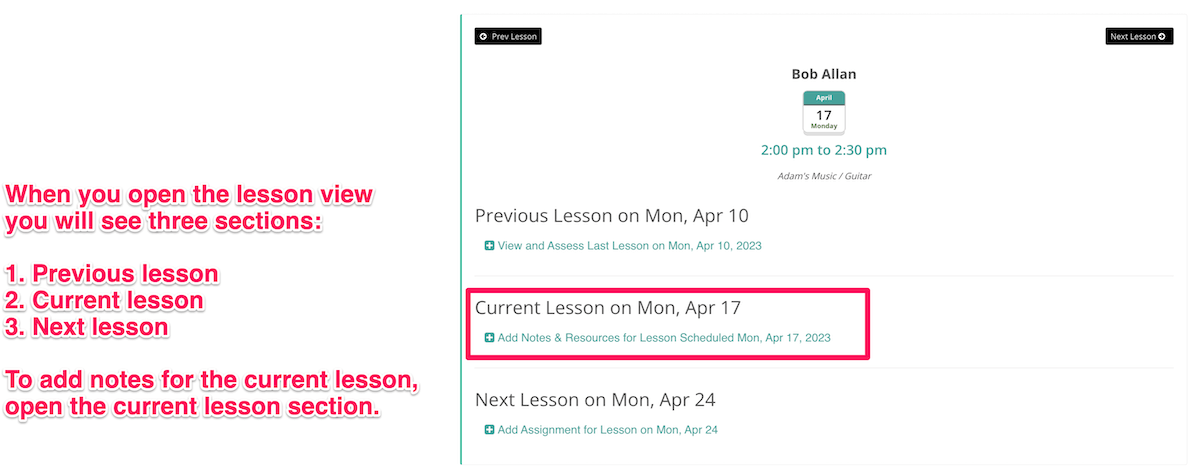
Click the blue "Add Note" button.
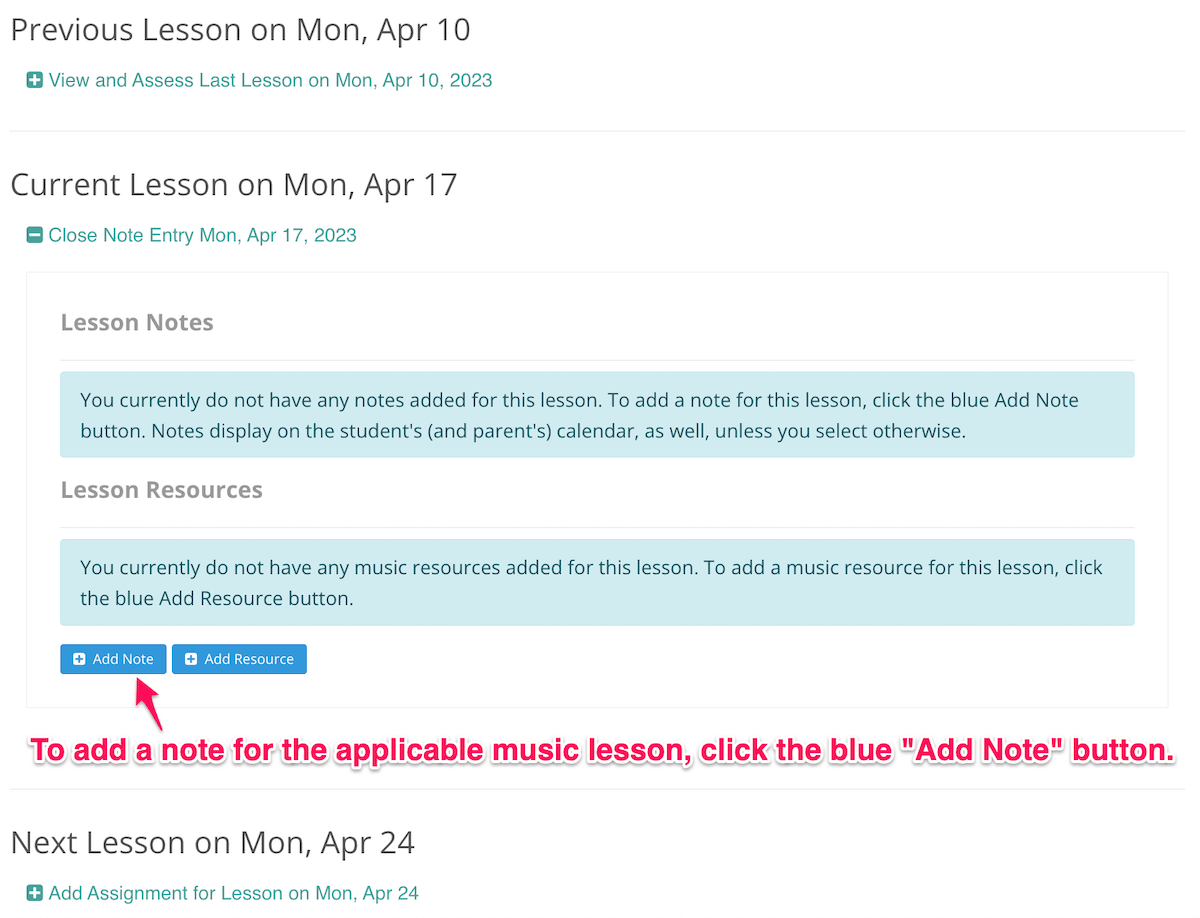
Add your note
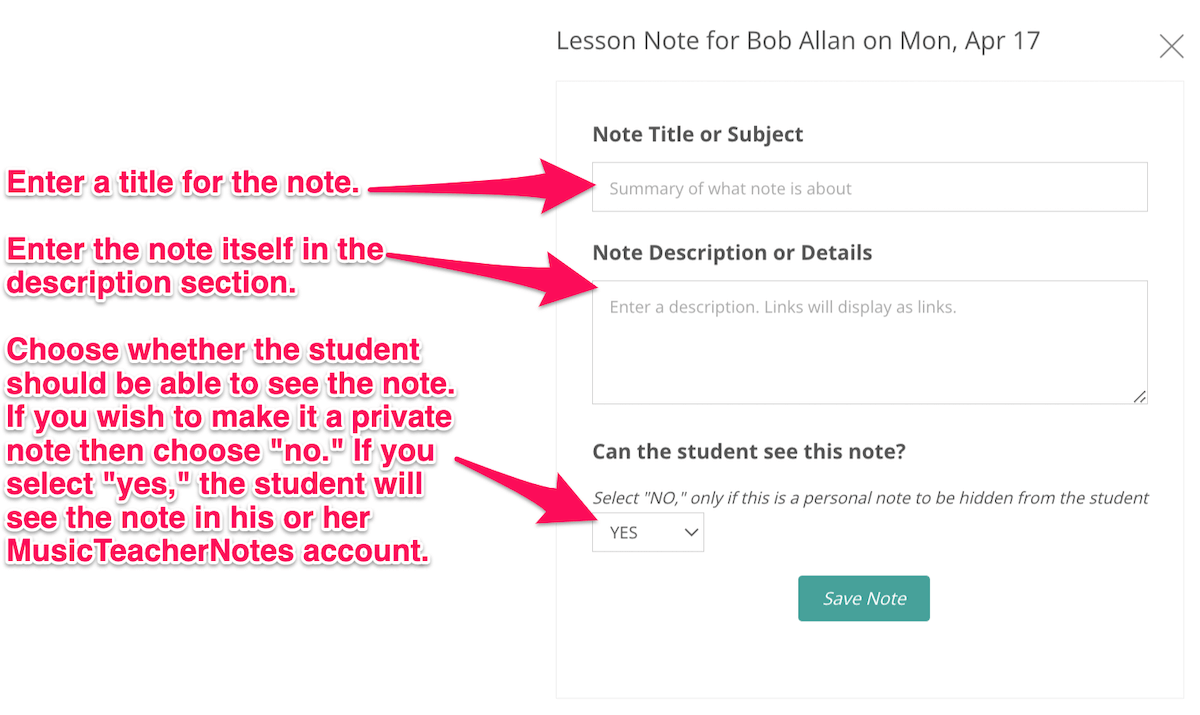
Save the note
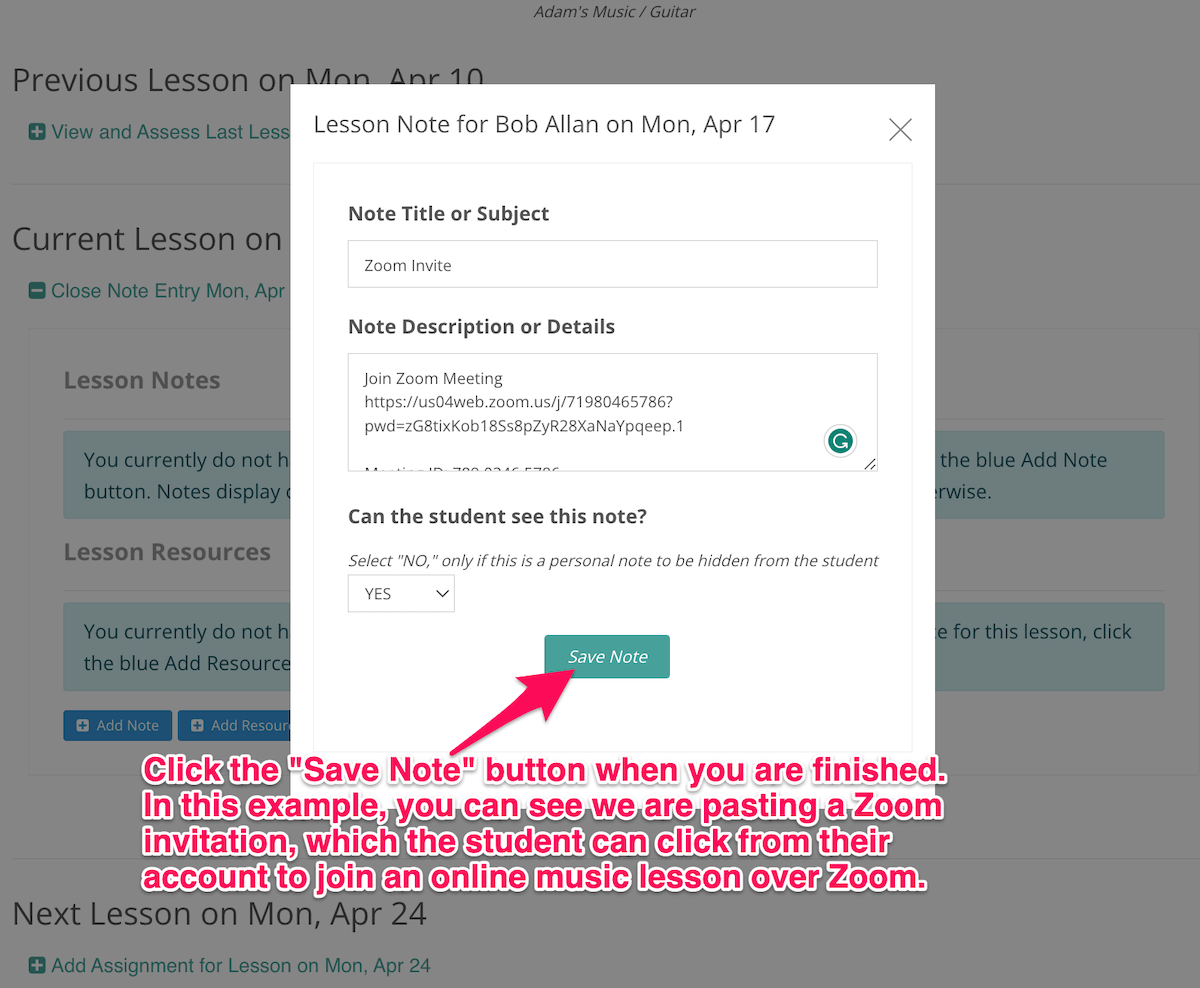
Review the note
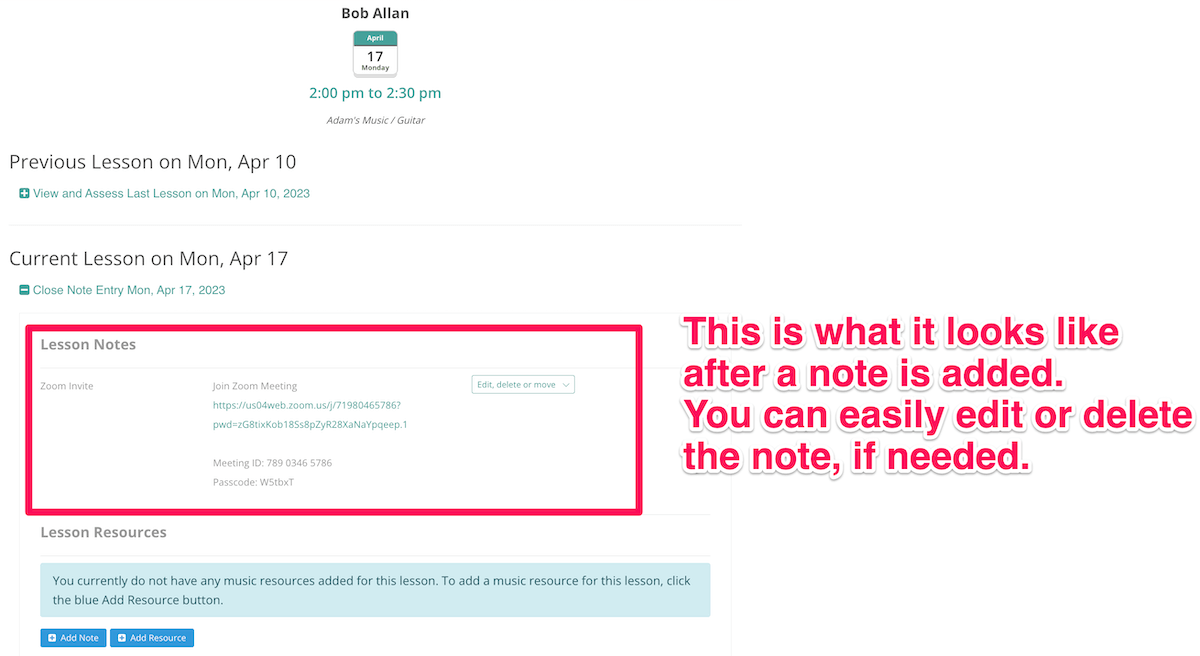
Some examples of notes you might add include: