We use cookies and other tracking technologies to improve your browsing experience on our site, show personalized content and targeted ads, analyze site traffic, and understand where our audiences come from. To learn more or opt-out, read our Cookie Policy. Please also read our Privacy Notice and Terms of Use.
By choosing I Accept, you consent to our use of cookies and other tracking technologies.
MusicTeacherNotes provides music teacher scheduling software that helps teachers and students manage music lessons. Before you can schedule a student, you must first add that student to the studio you teach them at. The FAQ, "How do I add a student," explains how to add students and assign them to a studio.
Once you’ve added students to your music studio, you can schedule their lessons so they display on your lesson calendar. You can schedule students even if they’re not connected to your account. However, only connected students will be able to interact with you and manage music lessons within their family’s free MusicTeacherNotes account. All students join for free, and if you have a Premium Teacher Plan, they also get access to Premium features—at no cost to them.
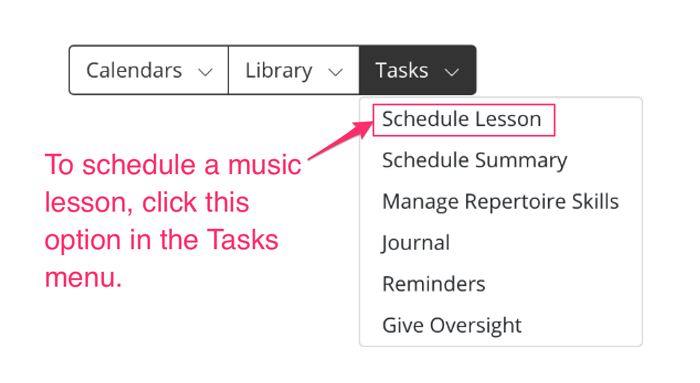
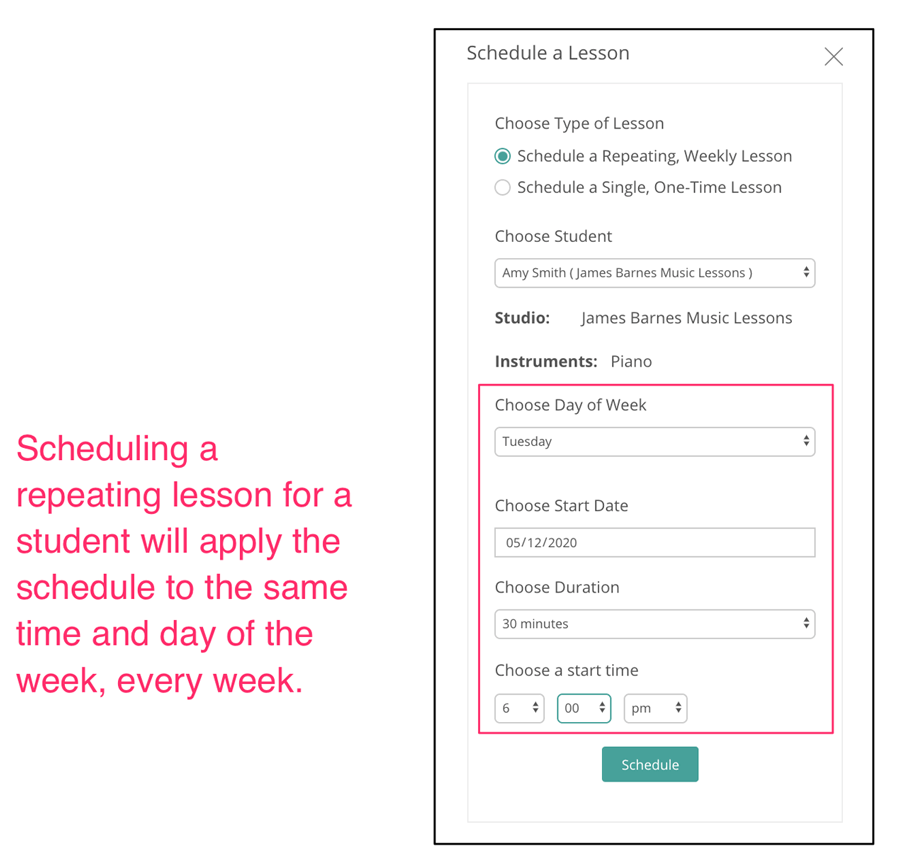
Repeating lessons repeat each week. When you select repeating lessons, the lesson will display from the start date and repeat on the same day of the week indefinitely. There isn't an option to repeat in intervals other than weekly, so if your student isn't taking lessons on the same day each week, then you should not choose this option. Choose one-at-a-time lessons instead.
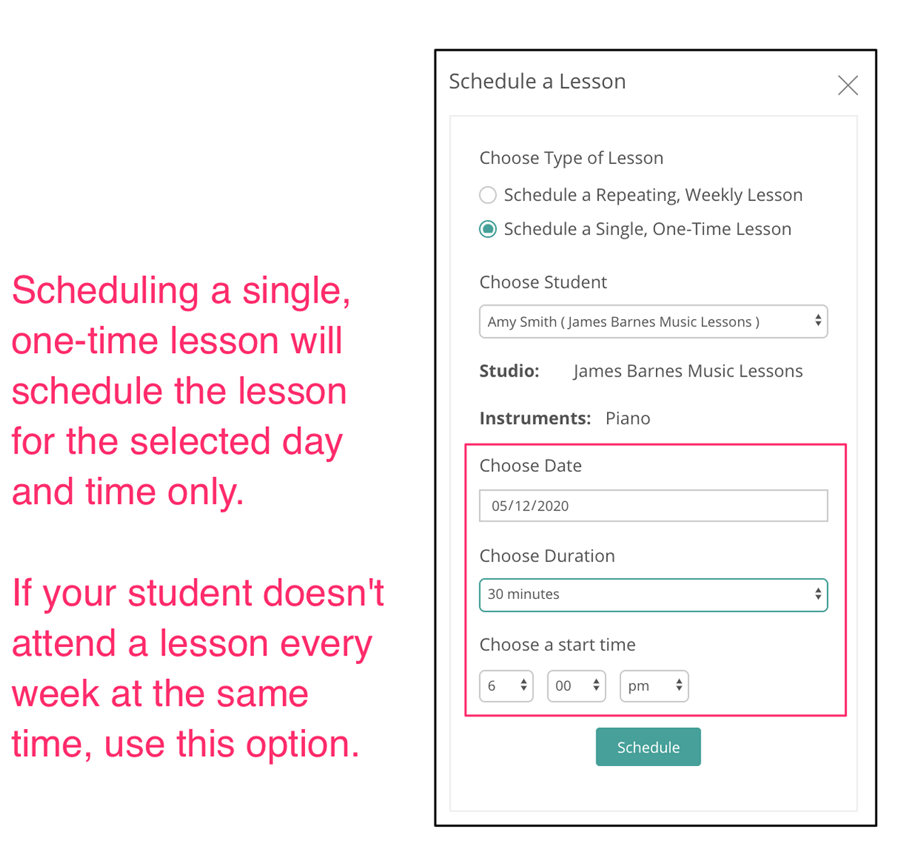
If a lesson doesn't repeat each week, it should be created as a one-at-a-time lesson. You can schedule one-at-a-time lessons using any frequency you wish. One-at-a-time lessons will not repeat, so if you need to schedule more than one, you will need to go through the process again for each future lesson date.
For a teacher account, there is no difference between scheduling a connected student or an unconnected student in terms of adding them to your calendar. However, if a student is connected, they get additional benefits—like being notified of new lessons, acknowledging lessons in their account, and receiving reminders. If you have a Premium Teacher Plan, they can also access advanced tools such as the electronic music journal, structured practice plans, and motivational rewards, all for free.
When you schedule a lesson for a connected student, they will see it in their calendar, along with relevant lesson details and reminders. This helps increase the likelihood they’ll remember their lesson and stay engaged between sessions. Encourage all students to connect their free MusicTeacherNotes account to your teacher account so you can collaborate more effectively.
Scheduling unconnected students works the same way on your calendar, but they won’t be able to view lesson details or interact with you through the site until they connect. We recommend scheduling all students through MusicTeacherNotes, but strongly encourage getting every student connected so they can take advantage of communication and collaboration tools—and, if you have Premium, access all advanced features at no cost to them.