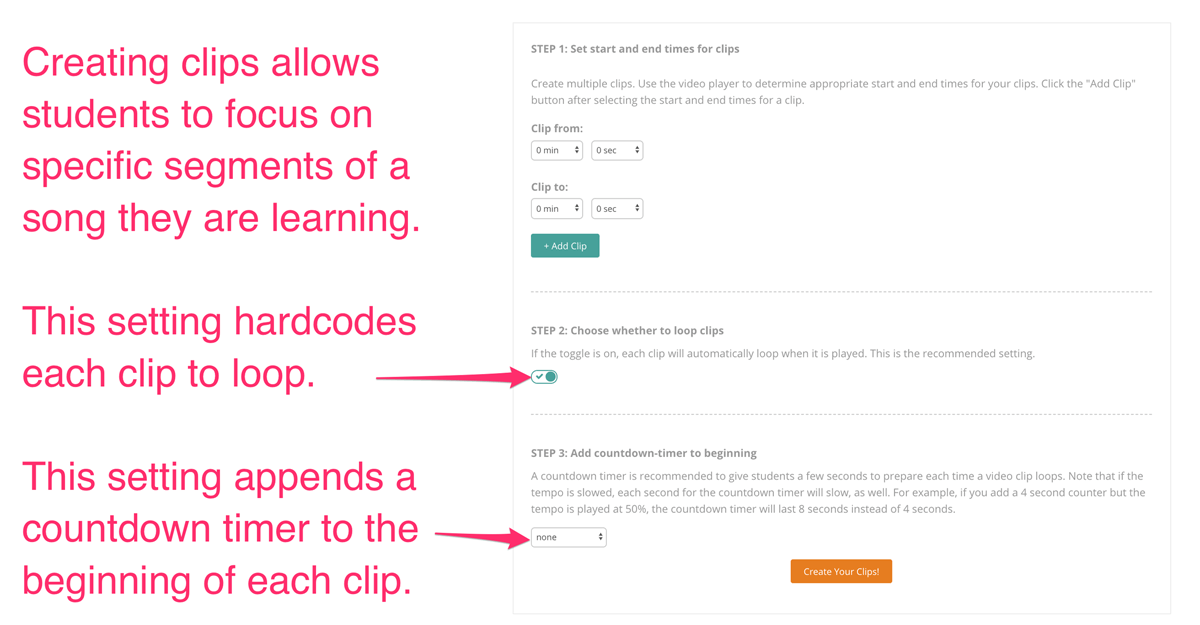We use cookies and other tracking technologies to improve your browsing experience on our site, show personalized content and targeted ads, analyze site traffic, and understand where our audiences come from. To learn more or opt-out, read our Cookie Policy. Please also read our Privacy Notice and Terms of Use.
By choosing I Accept, you consent to our use of cookies and other tracking technologies.
One of the music practice strategies that can help students learn faster is playing along with a repeating video. MusicTeacherNotes allows students or teachers to upload a video of a teacher demonstrating how to play a song. Then while playing it back, the students can slow the video down and make it loop. They can also clip the video into short segments and focus their practice on specific parts of a song. Playing along with video helps students focus on playing the correct rhythm, as well as the notes.
Making a video a loop in the video player is simple. Just click the "loop checkbox.
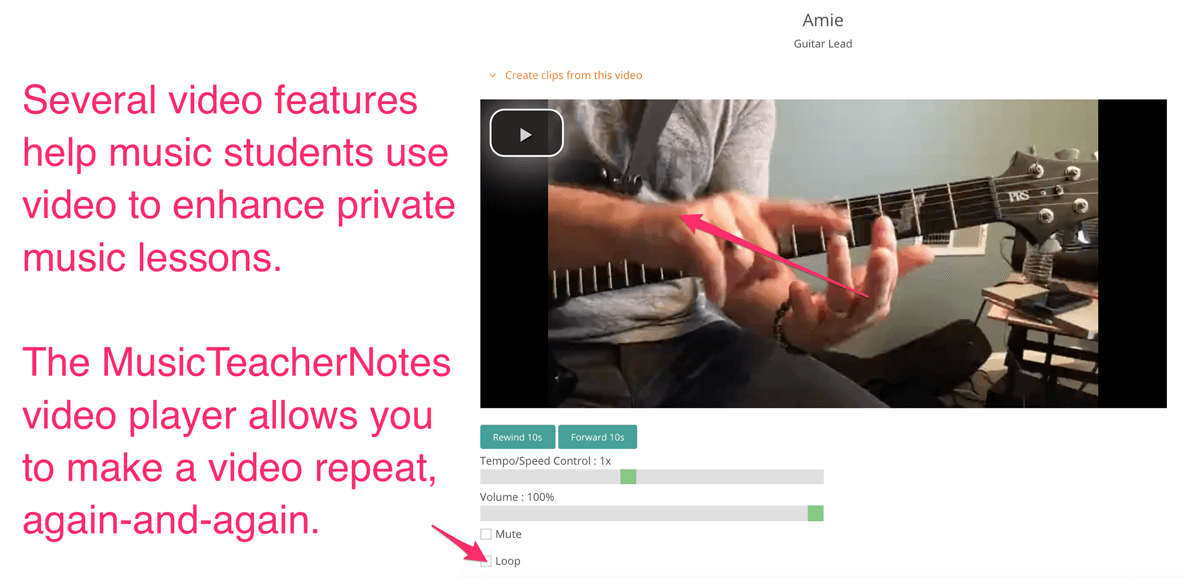
If you create clips from a video, you can automatically make each one loop and have a countdown timer appended to the beginning of each clip. This allows you to have videos loop even if you download them and play them on a player without a repeat option.
Basically, you are hardcoding the repeat option to the video clips. To do this, simply make sure the loop toggle is set to "on." You can find the toggle here.