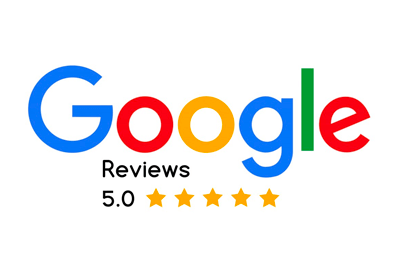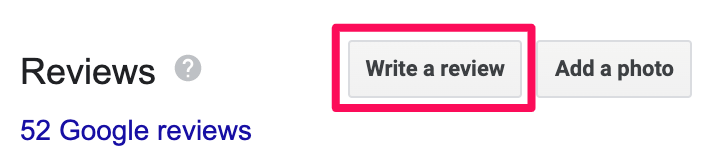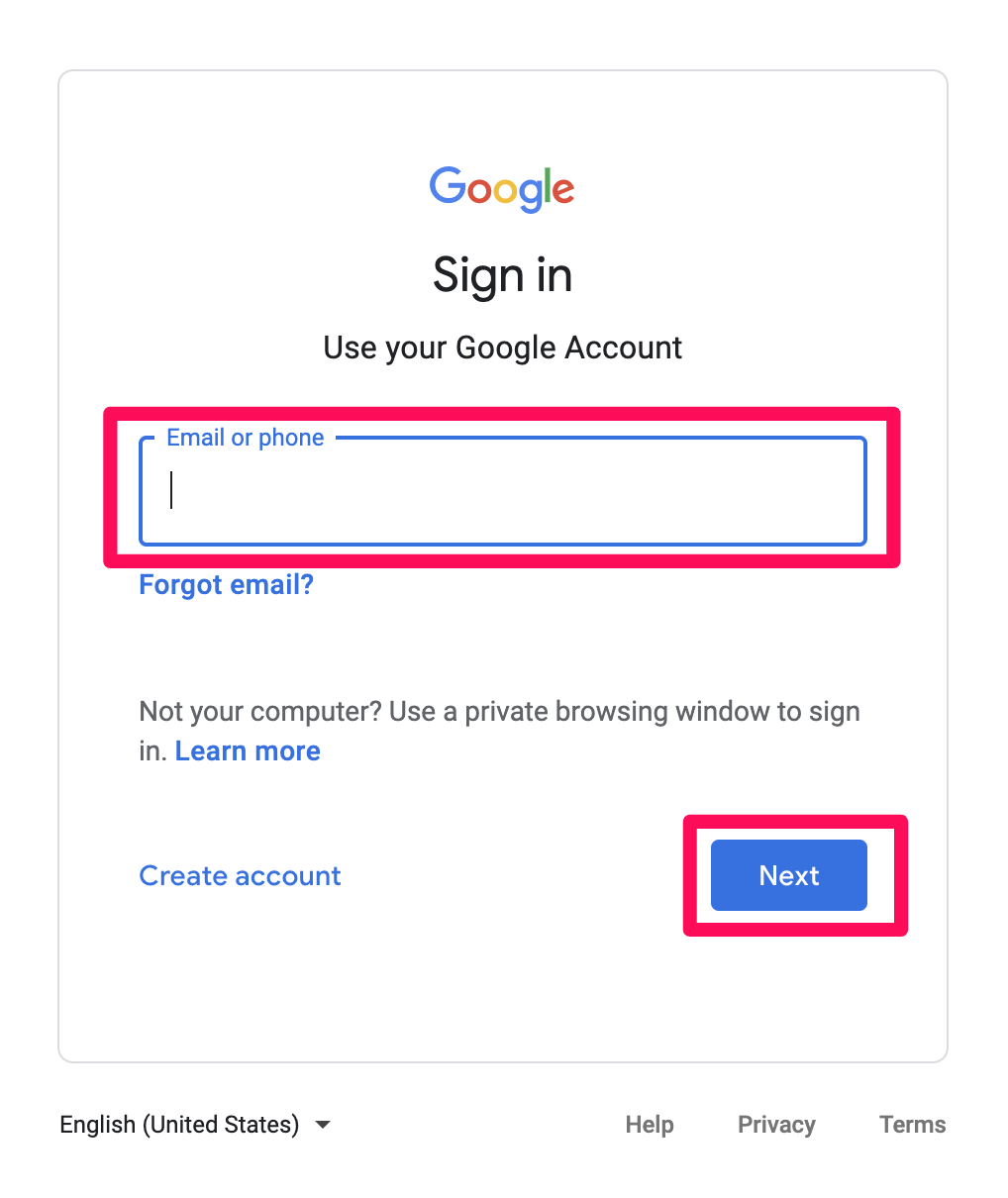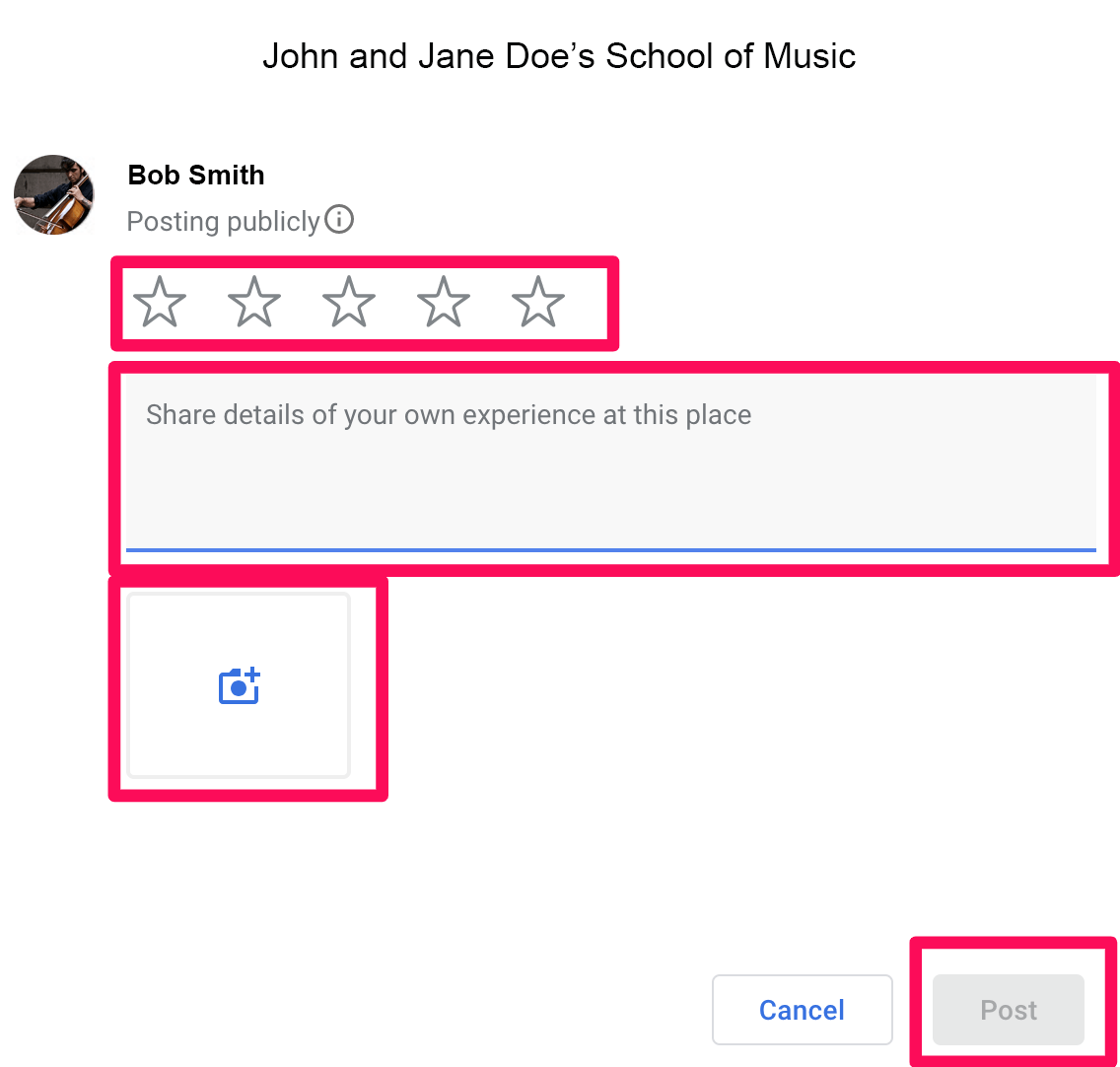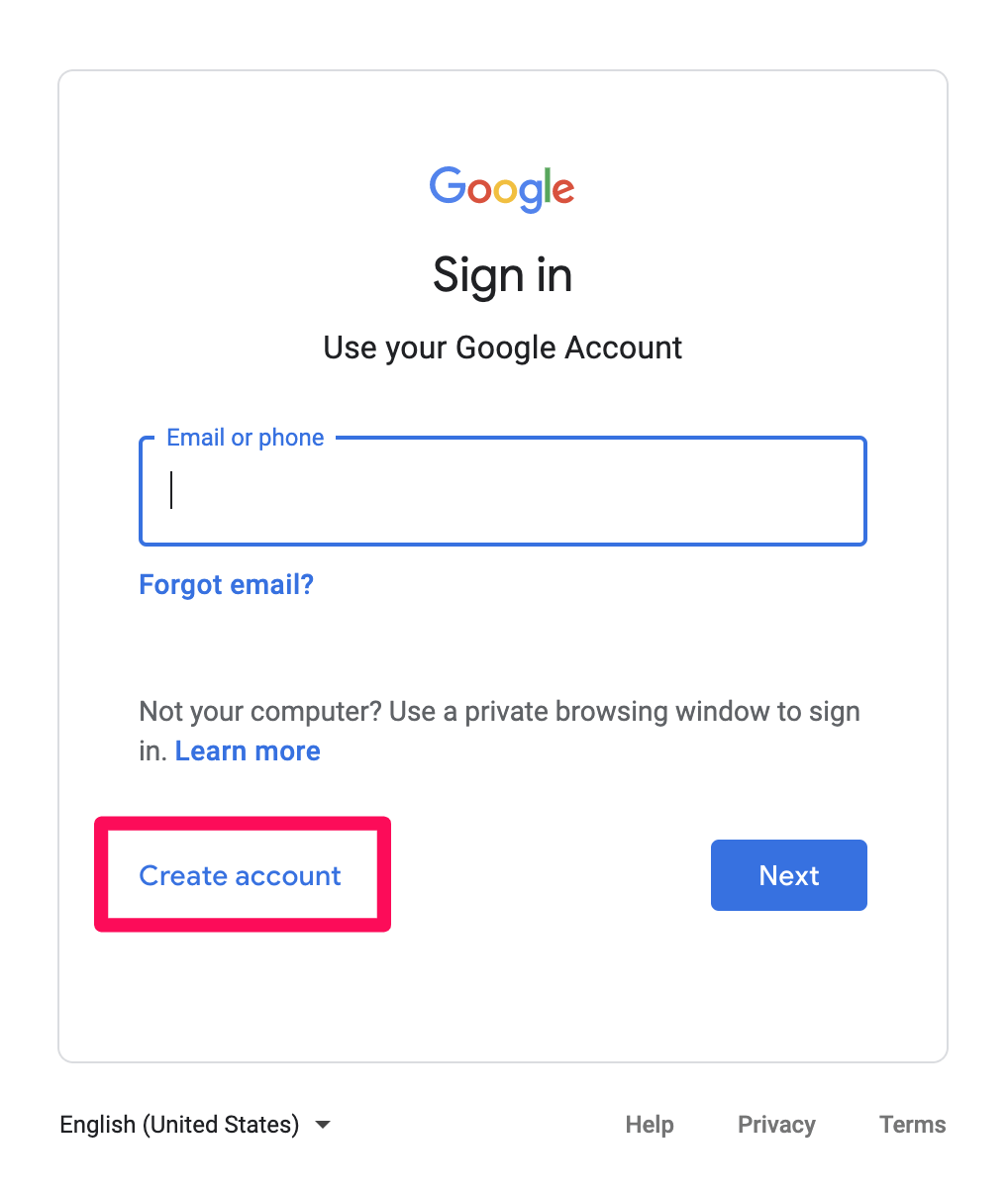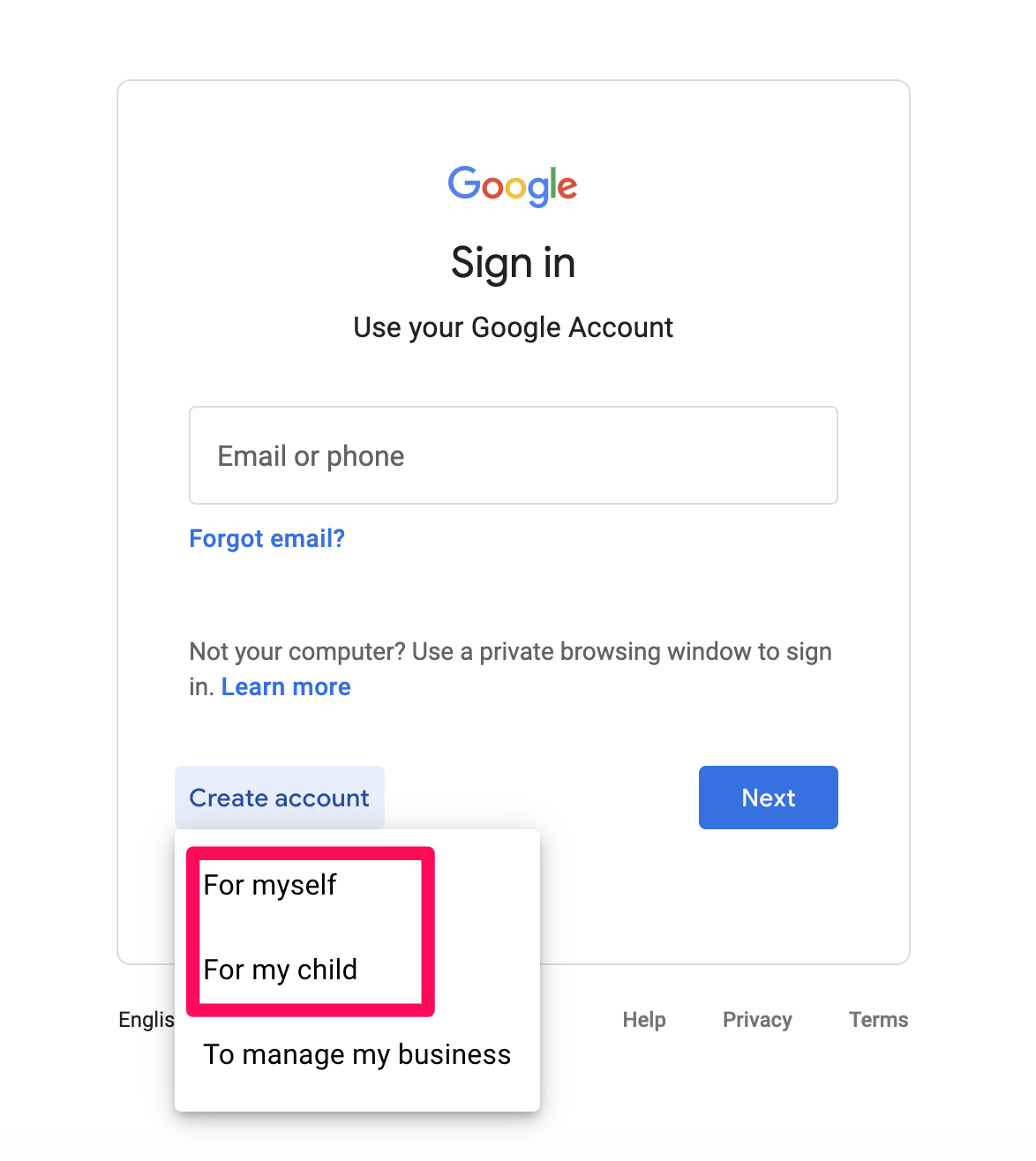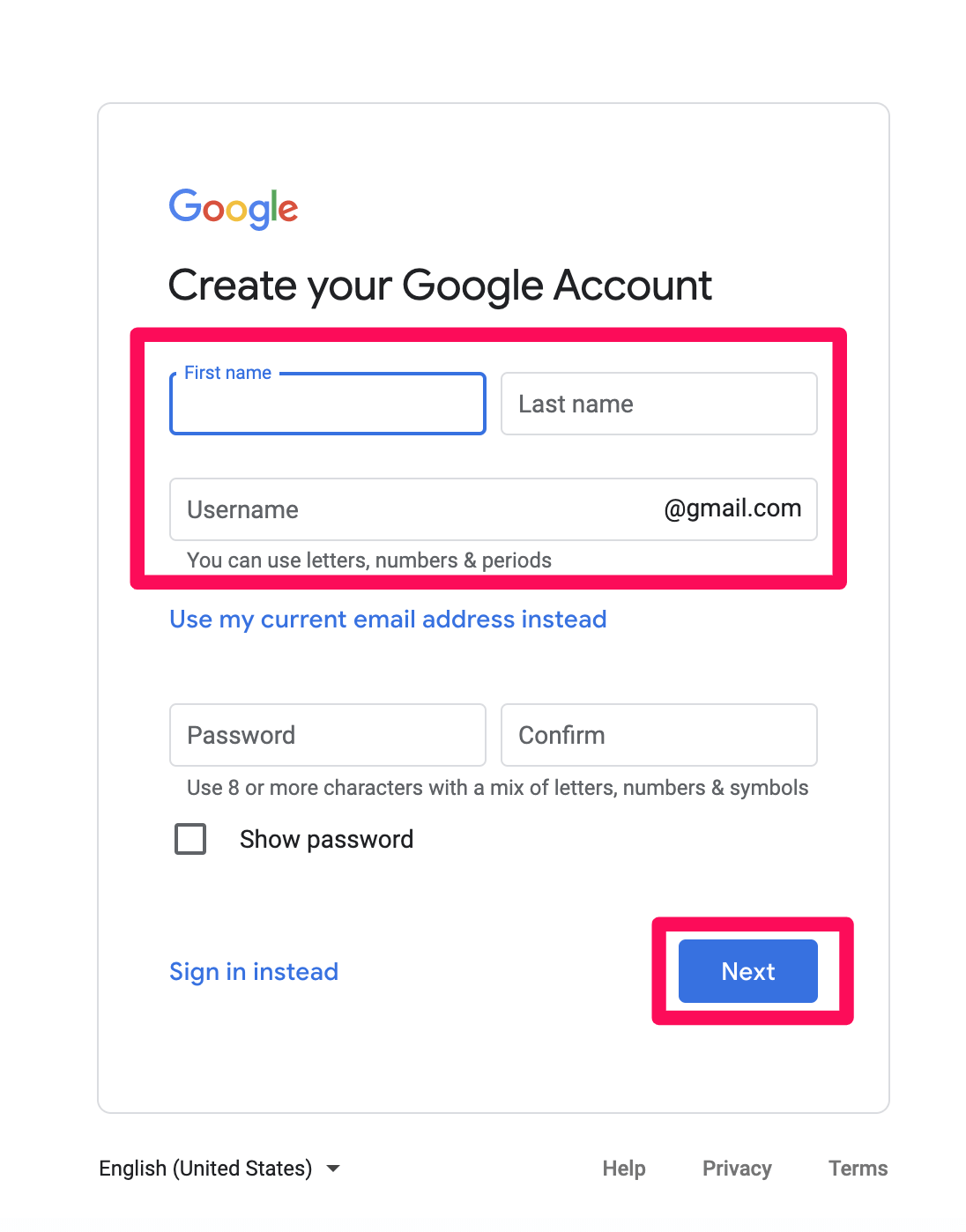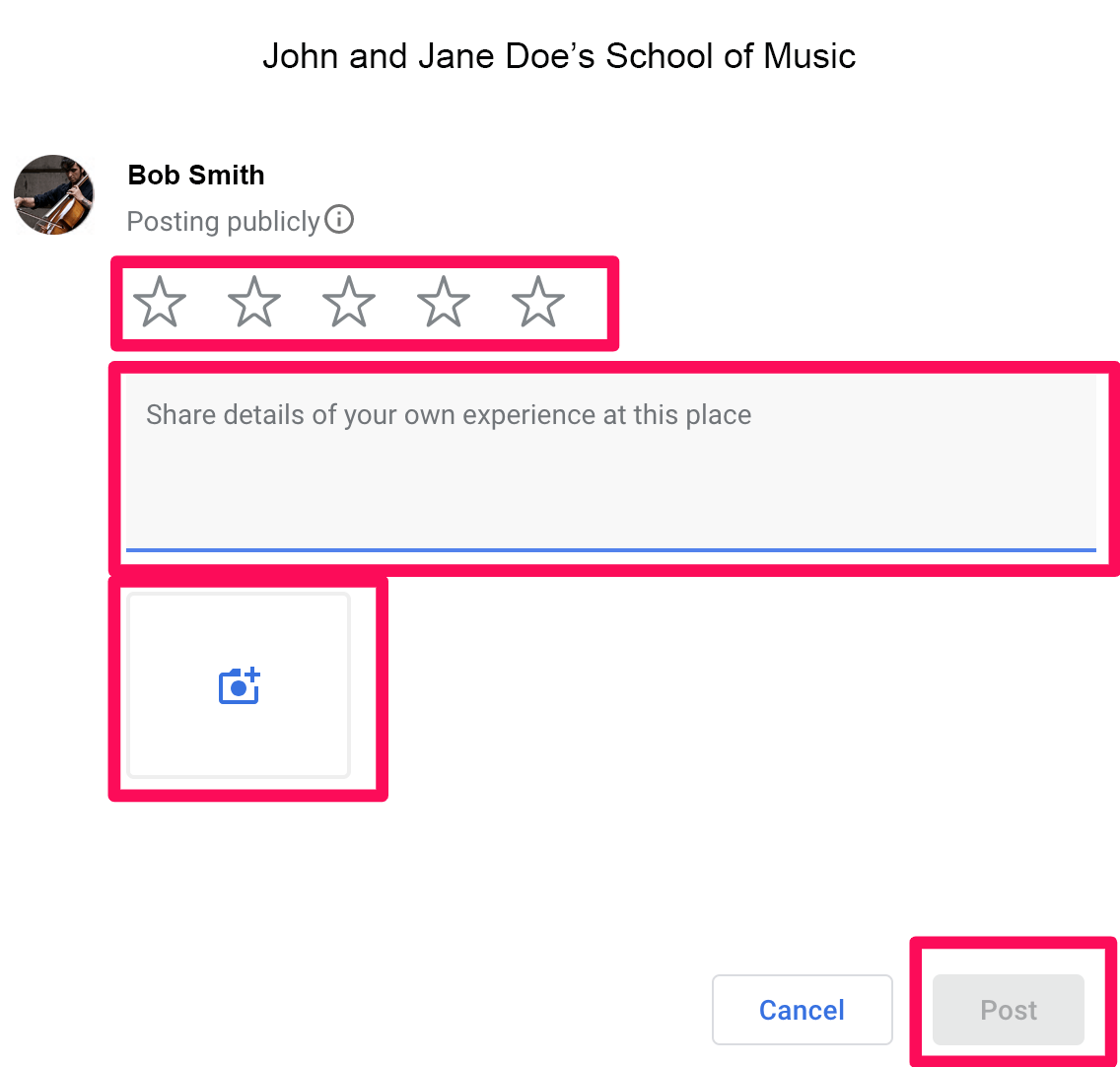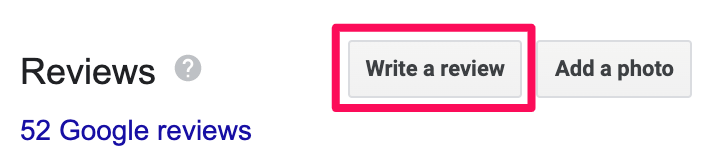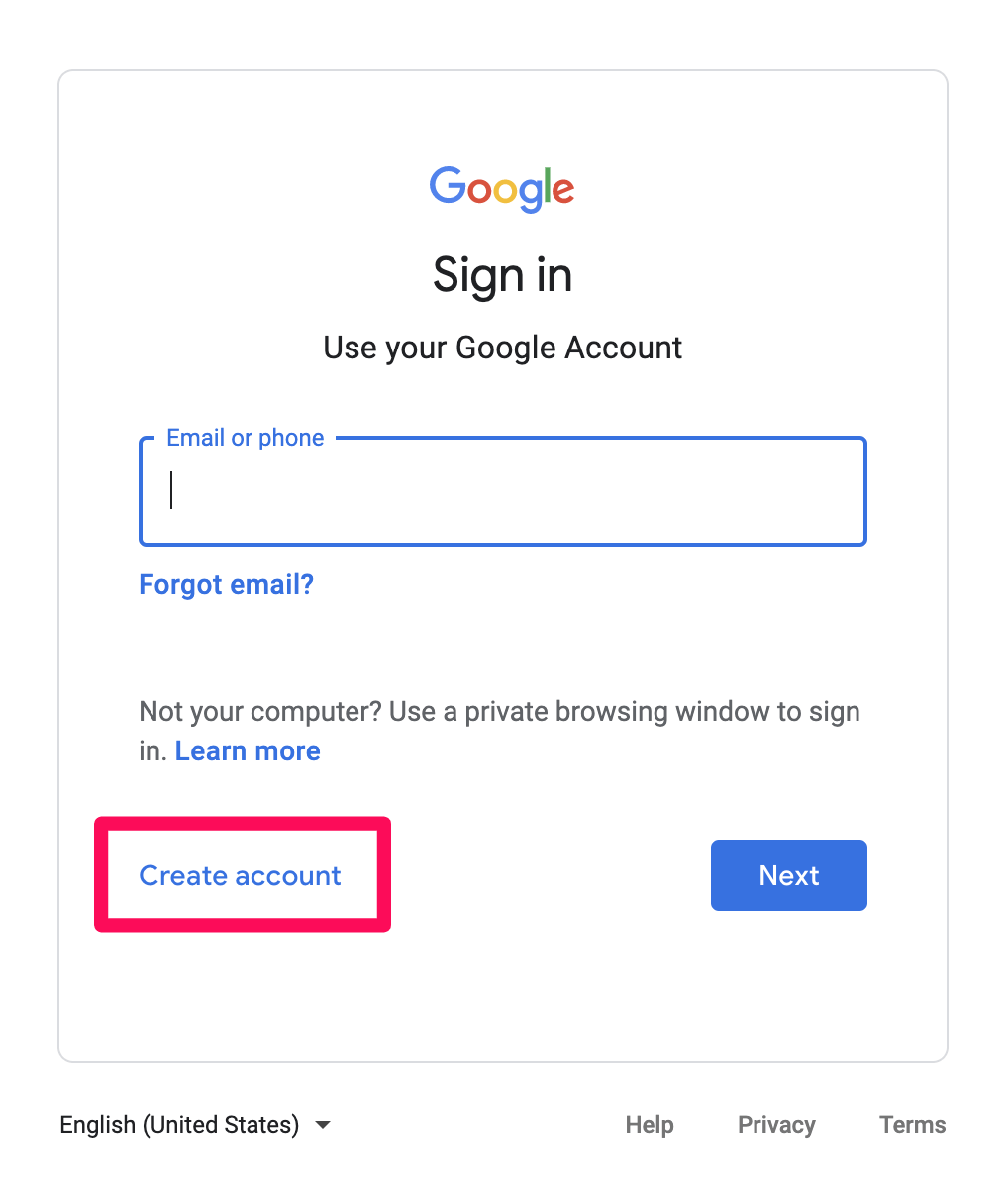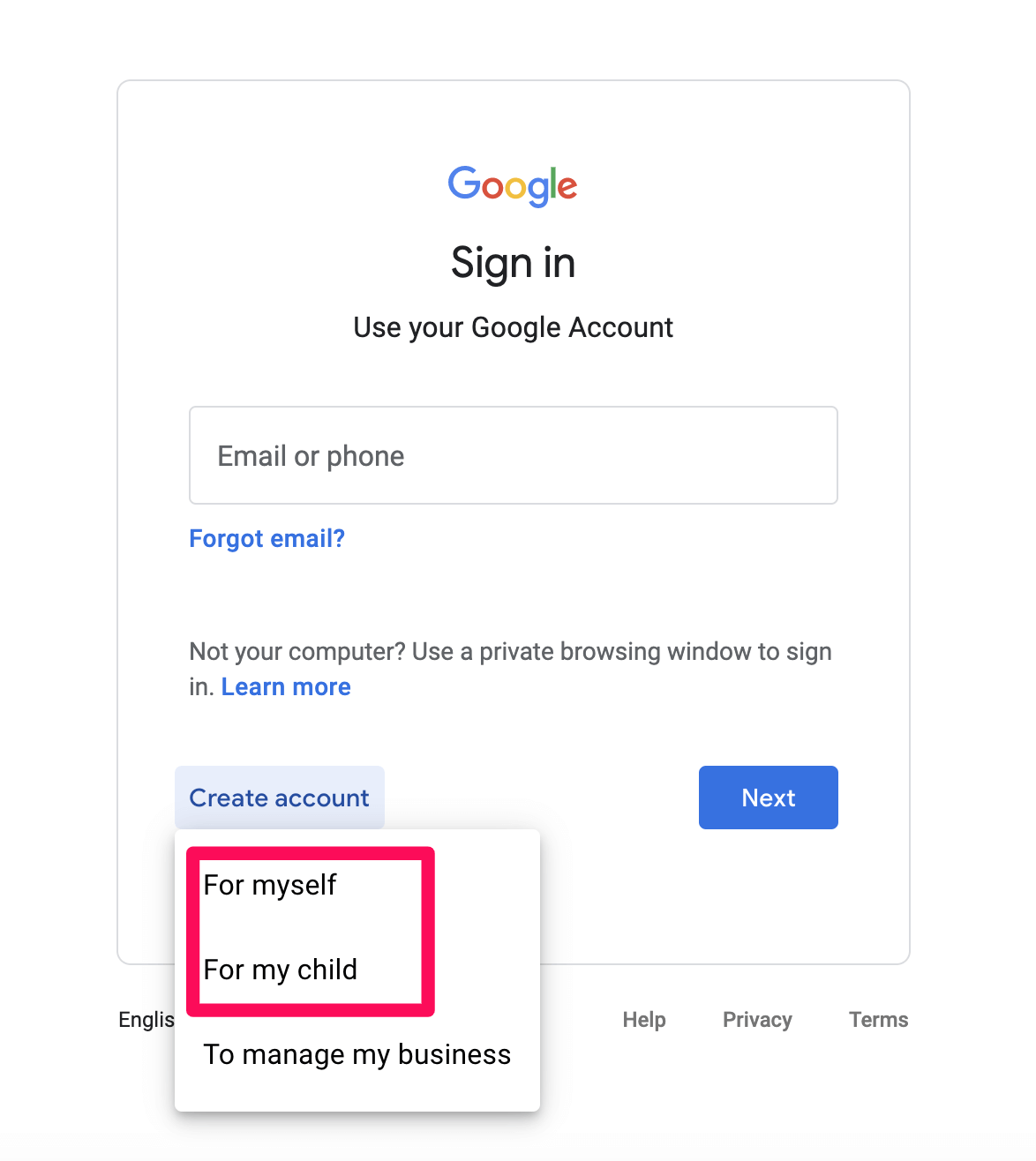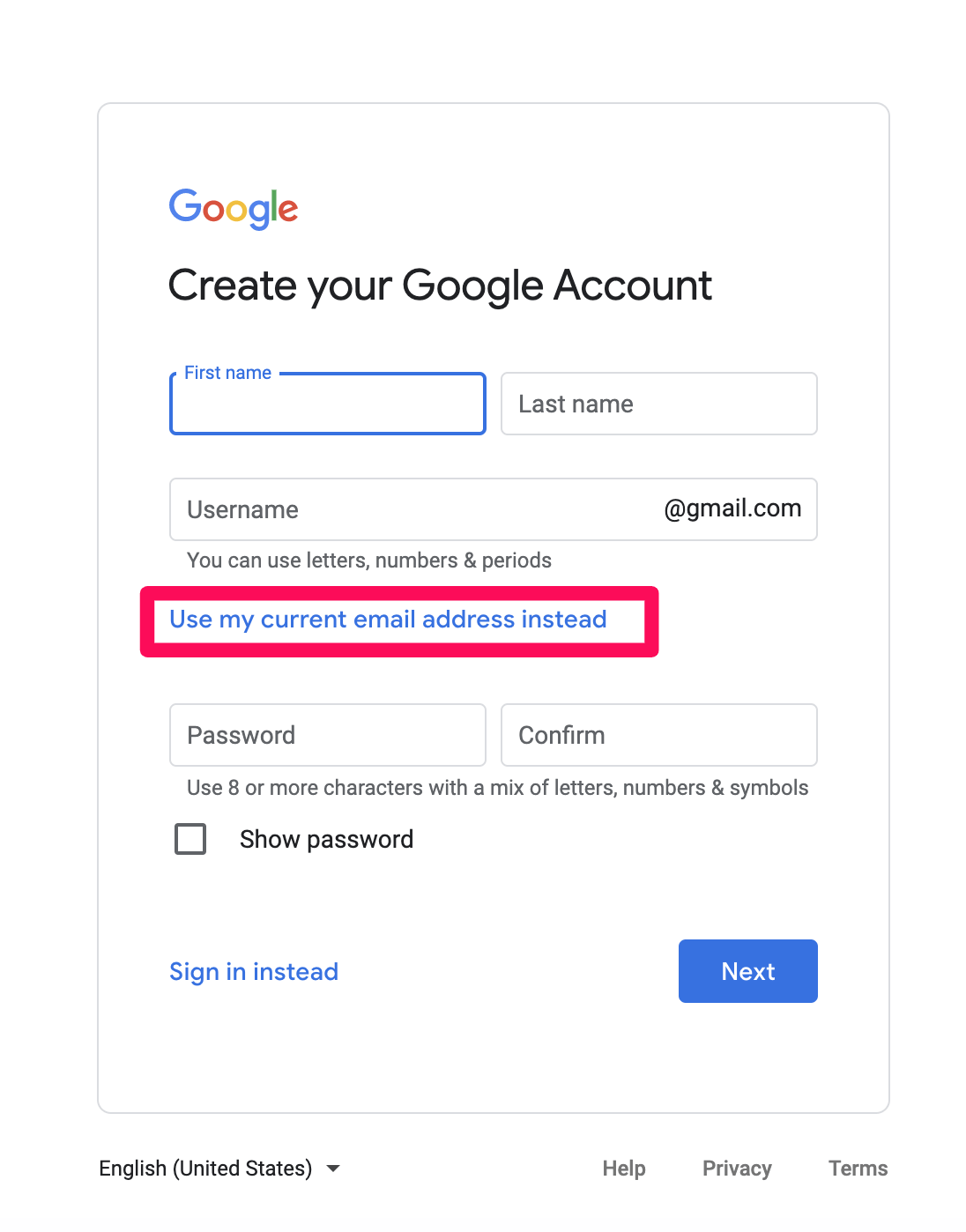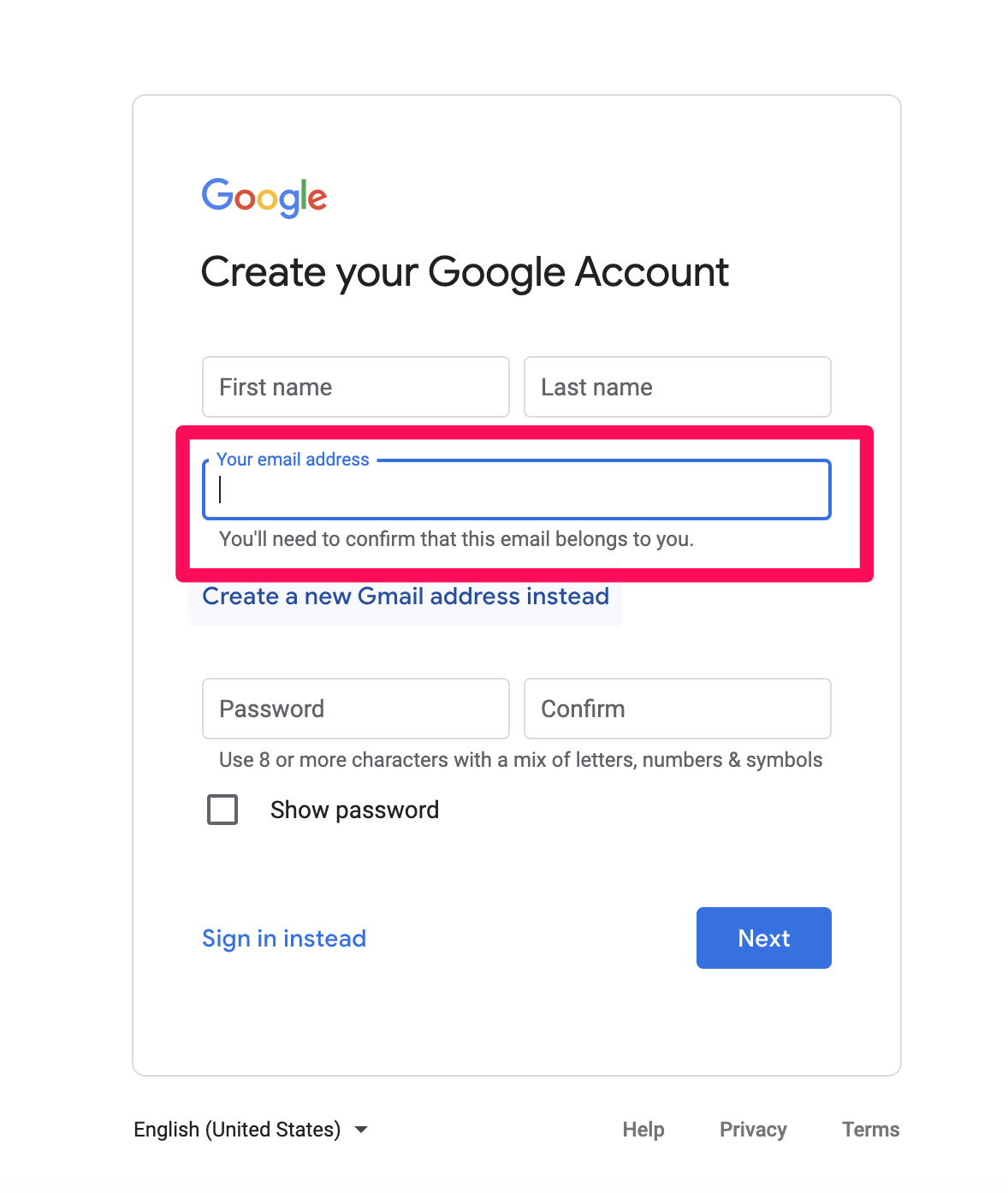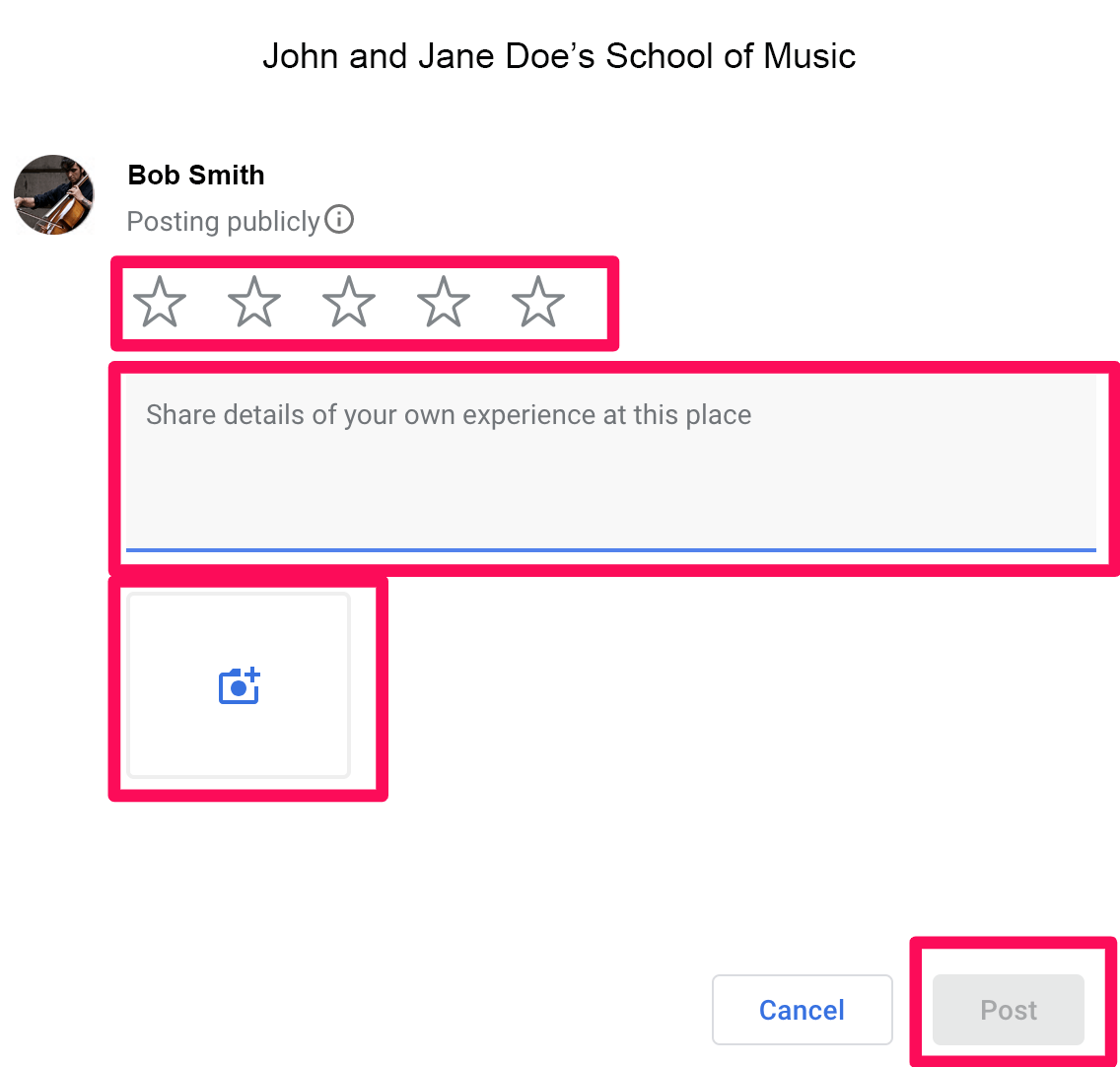I want to create a new Google (Gmail) account to leave a review
If you don't have a Gmail account, and you want to create a Gmail account, click this option. You will create a new Gmail account when you go through these steps.
STEP 1
Search the business in Google, and locate the "Write a Review" option.
|
When you click the "Write a review" button you will have the option to create a new Google account.
|

|
STEP 2
Choose to create a new account.
|
If you want to create a new Gmail account, click the "Create account" option.
|
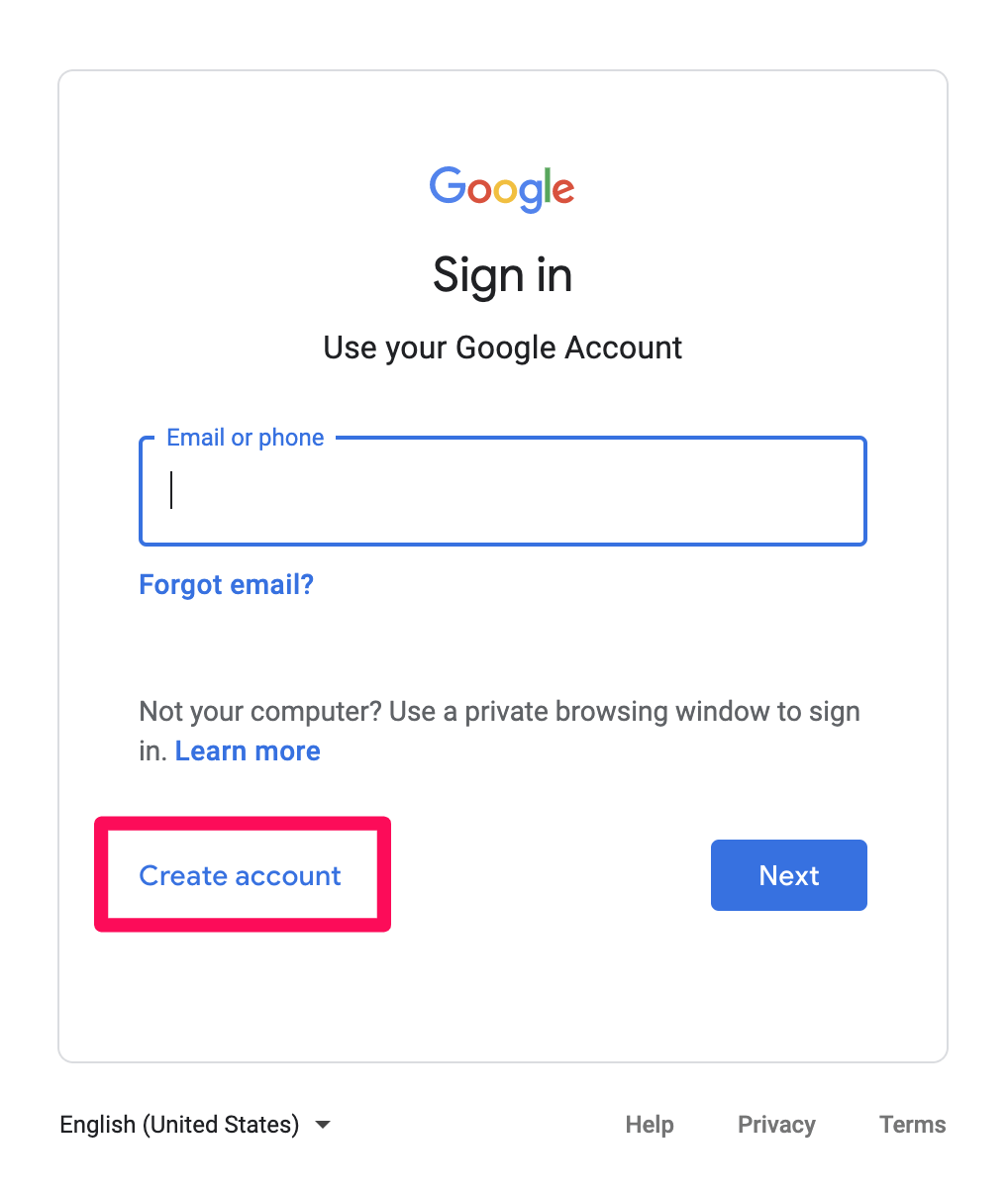
|
STEP 3
Choose who will be creating the review. If you want your child to create a review, you can do that, too.
|
Choose the "For myself" or "For my child" option that displays once you click the "Create account" option.
|
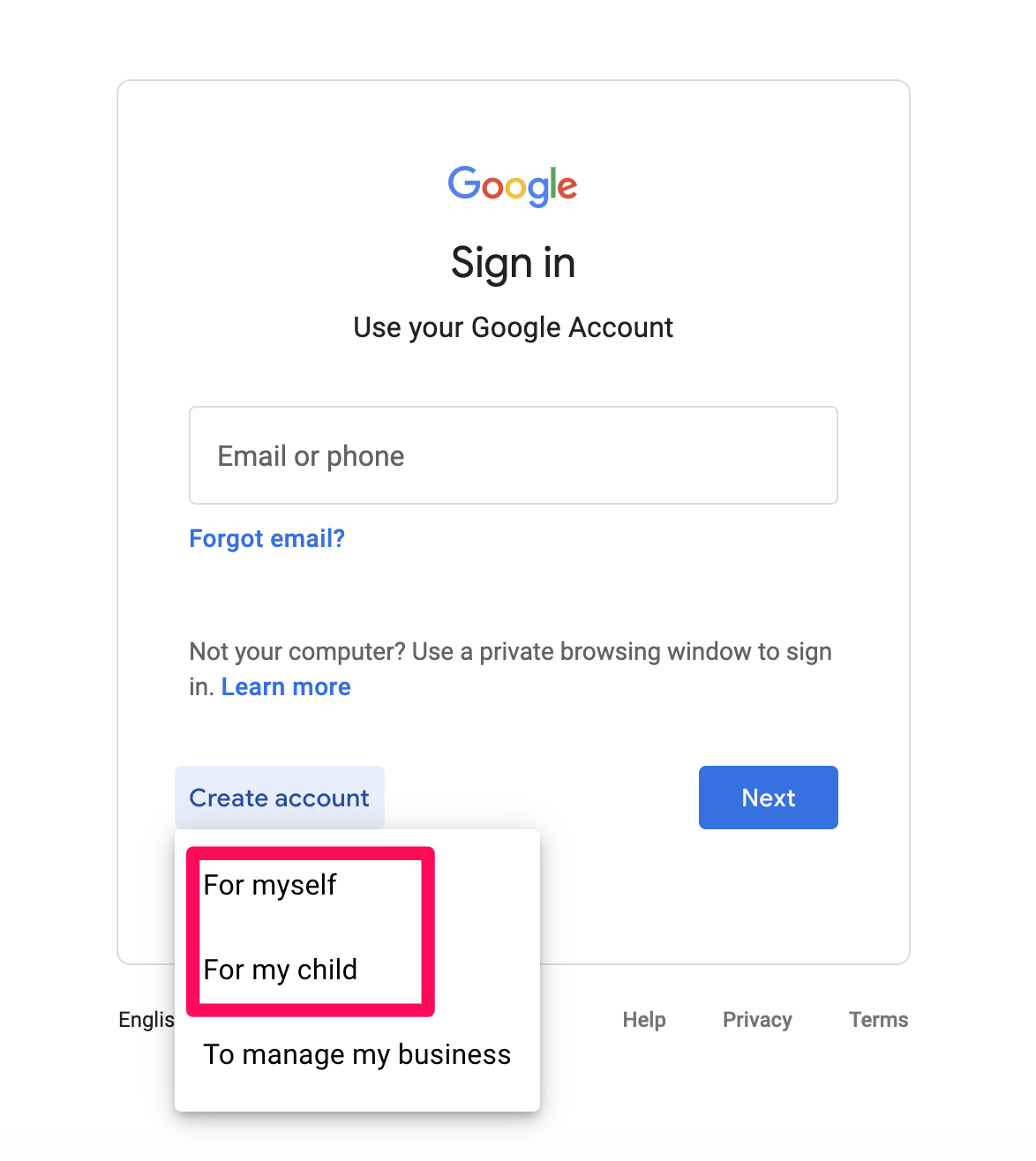
|
STEP 4
Enter your new Gmail account details.
|
You'll enter a first name, last name, and desired Gmail address. When you finish, click the "Next" button.
|
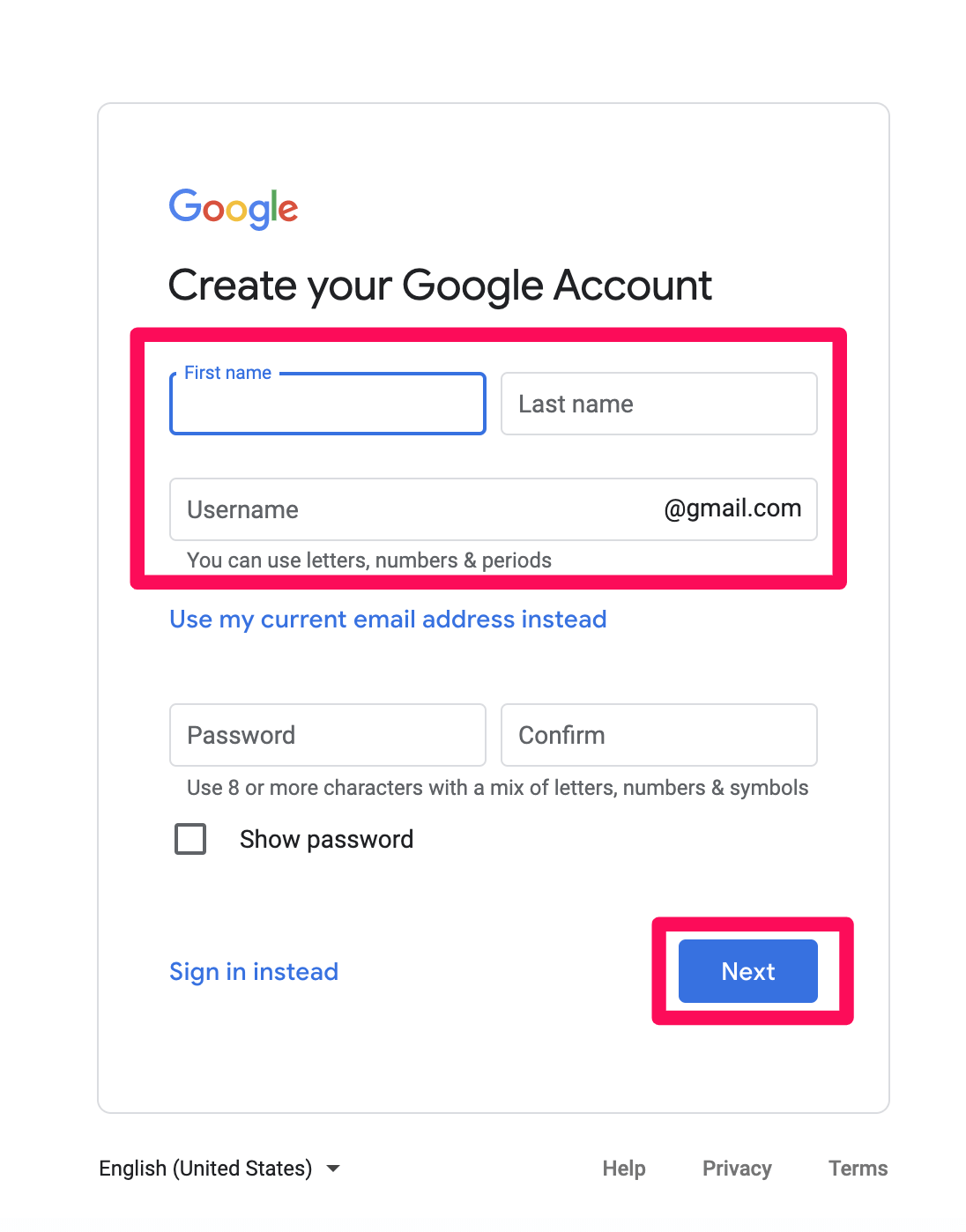
|
STEP 5
Leave your review.
|
If you have a Google account, simply follow the instructions that Google provides to leave your review. Enter the star rating. Type in a review. Add photos, if you wish. Click the "Post" button when you finish.
|
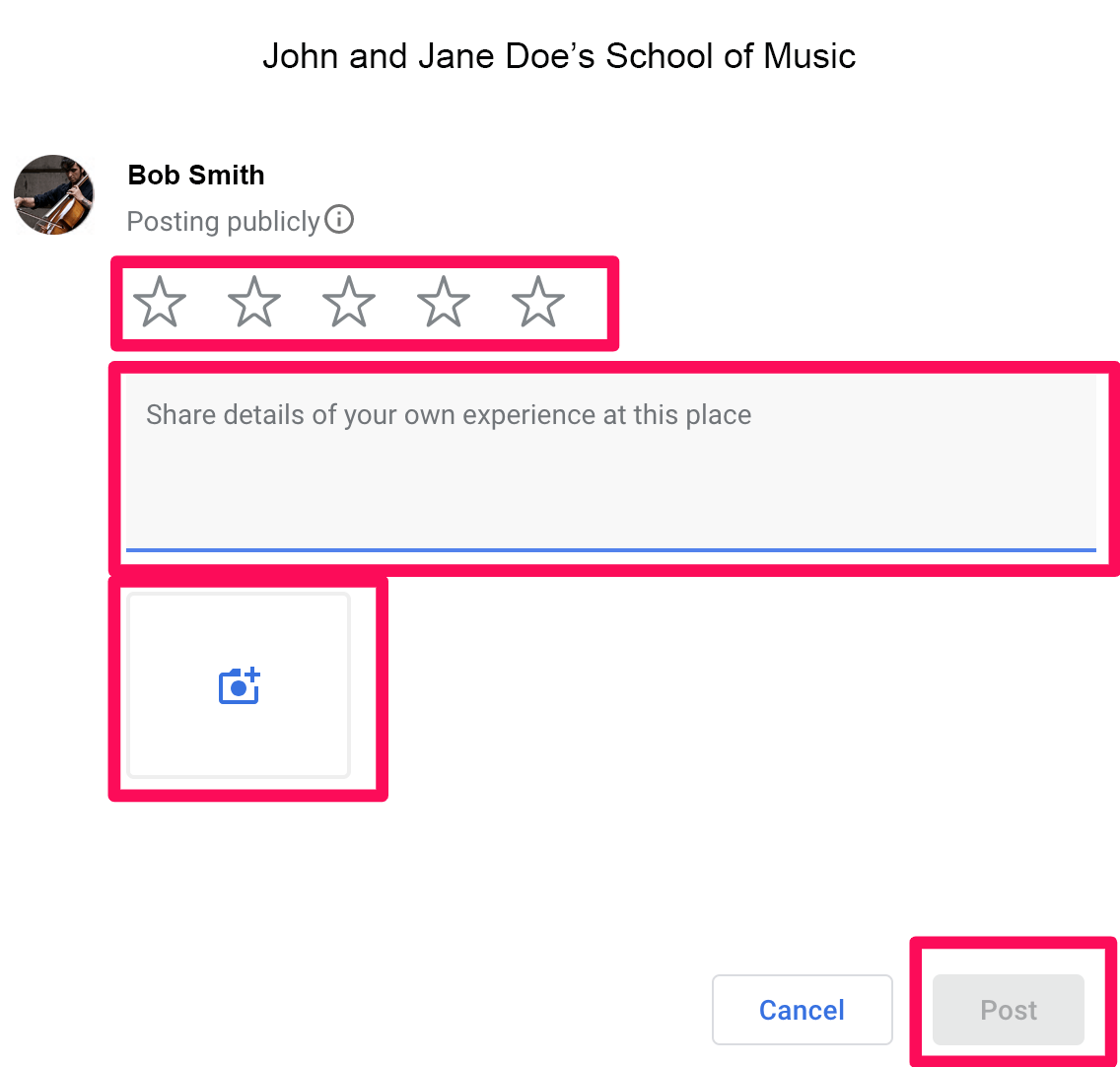
|